insight Acquisition System (iAS) – Desktop
Features Of Base Ready Application
- User Access Group: Here Admin Can create various Groups like Operator, Supervisor, HOD etc. and give then Access Rights. Form wise Access Rights like View, Add / Create, Modify / Update, Delete and Print is given. Group Name and Group Details can be specified by the User.
- Application Users: Here Username, Login Name, Password can be defined for New User. Password must be Min 8 Characters, Max 15 Characters with Minimum One Character in Upper Case and has to have Numeric. User Group can be Selected from Various Groups created by Admin. Password Change Frequency can be defined in 1 to 99 Months, after this period, Application will ask Users to Forcefully change the Password. Status of the User can be defined like Active (By Default), Not Active and Blocked. Not Active and Blocked Users will not be able to Login to the Application.
- Application Setup:
- - Company Name: Define Name of Your Client
- - Department Name: Define Client's Department Name
- - Header Note: Details / Address which you want to display in Header in Reports
- - Footer Note: Details / Address which you want to display in Footer in Reports
- - Auto DB Backup: Select the Path where you want the Database to be Automatically Backed Up on Daily Basis
- - User Lock Count: No. of Wrong Password Attempts by User
- - Auto Logout Time: Application will Automatically Logout after this defined time interval (in Minutes)
- - Email SMS Time Delay: Time Delay after which the Alarms will be sent to Defined Users by SMS and Email
- - Logo Upload: User can Upload Logo in 200 x 100 px which can be printed in Reports
- Database Backup:
- - Select Path: Manual Database Backup Path Selection
- - Backup Data: After Path is Given, Backup Data will create 2 Files of Backup in that Location.
- Restore DB Backup:
- - Select Path: Path Selection for Database Restore
- - Restore Data: After Path is Given, Restore Data will Restore the Selected Data Files (Either Transaction DB, Config DB or Master Configuration DB)
- - Databases can be restored as Transaction DB, Config DB or Master Configuration DB.
- Archive Restore (up to last date) to validate your backup
- - Select Path: Path Selection for Database Restore
- - Restore Data: After Path is Given, Restore Data will Restore the Selected Data Files as Archive Data. You can Use Archive Analysis Module to View and Process this Data
- SMS Comm Config
- - GSM Modem: If you are using GSM Modem then its Parameters like Comm. Port, Baud Rate, Parity, Data Bits, Stop Bits etc. can be Configured in this section. Function of Check Comm. Port will Check the Comm. Port for Existence.
- - SMS URL: If you are using Web Based URL then it can be configured here. Variables like {MobileNo} and {Message} will be replaced programmatically with variables. SMS Response is Character String given by SMS Operator to check if SMS has been sent Successfully. Test Mobile No. can be used to Test if Messages are going properly or not.
- SMTP Config
- - SMTP Address: SMTP address of Email which will relay the Message
- - SMTP Email: email address
- - SMTP Authentication: Yes / No as per your Email Server Settings
- - SMTP User: Username of Email Address
- - SMTP Password: Password of Email Address
- - SMTP Port: Port No. for Relay of Email
- - SMTP SSL Enabled: Yes / No as per your Email Server Settings
- - Test Email: After Saving the Above Settings, you can Send Test Email to mentioned email address
- - Signature: Text Signature to be relayed in Bottom of Email
- Configuration
- Equipment Configuration: Configuration for Equipments from which Data Logging needs to be done.
- - Equipment Name: Define Name of Equipment
- - Equipment Type: Equipment Channel Selection
- - IP Address: IP Address for Communication
- - Equipment Status: Active / Not Active
- Equipment Parameter: User can set various Parameter Settings.
- - Parameter Name and Code: All Parameters for Equipment will be shown here with their Codes
- - Graph Color: Selection of Graph Color from Drop Down for Real Time Display and other Graphs
- - Axis: Selection of Graph Axis
- - Unit: Parameter Unit will be displayed
- - Resolution: Selection of Resolution for Graph
- Equipment Settings: User can Get the Set Values and PID Settings from Equipment and Set the Values of Equipment Parameters. Once you select the Parameter Level, Equipment Communication will be established.
- Equipment Name: Select the Equipment
- Parameter Level: Select either Set Values or PID Settings
- - Set Values: Parameters like Temperature SV (Set Value), Temperature Lower Limit, Temperature Upper Limit, Humidity Set Value, Humidity Lower Limit and Humidity Upper Limit and Log Intervals Can be set from Application.
- - PID Settings: PID Parameters like Temperature KP, TI, TD and Cycle Time along with Humidity KP, TI, TD and Cycle Time Can be set from Application.
- - Get Settings: Settings saved in Equipment will be shown
- - Save Settings: Settings defined in this Form will be Saved in Equipment
- Equipment RTC: Equipment RTC can be Synchronised.
- Email SMS User: Users can be defined for SMS and Email for Alarms
- - SMS System: Enabled / Disabled
- - Mobile Nos: User can provide Mobile No. 1 to Mobile No. 5 to send Alarm SMS.
- - Email System: Enabled / Disabled
- - Email Addresses: User can provide Email Address 1 to Email Address 5 to send Alarm Emails
- Email SMS Configuration: Here user can Mark which Alarm he wants in Email and SMS. Alarm Description is given Equipment wise.
Real Time
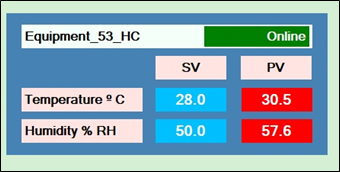 Real Time Summary: User Can View All Equipments Connected with Equipment Status (Online or Offline) in Real Time along with Parameter wise (Temperature and Humidity) summery display of Set Value (SV) and Process Value (PV). Green Colour will indicate PV within the Range of Lower and Upper Limit. Red Color will indicate the same out of Limits.
Real Time Summary: User Can View All Equipments Connected with Equipment Status (Online or Offline) in Real Time along with Parameter wise (Temperature and Humidity) summery display of Set Value (SV) and Process Value (PV). Green Colour will indicate PV within the Range of Lower and Upper Limit. Red Color will indicate the same out of Limits.
Real Time Display: Real Time Values representation by Graph. Channel wise Values of Temperature and Humidity will be displayed with Time. Ledgends Option of View of Graph is available
I/O Status: Equipment Wise Status of Different I/O's will be Displayed
System Diagnostics: This is used to check the Health of the Equipment and Monitoring.
- - Service Status: List of Services with Date/Time and Status will be displayed.
- - Equipment Status: Equipment with Status, Last Polled and other Parameters like Log Count, Alarm Count, Last Data Log, Last Alarm Log. This will be useful to check the Health of Equipment.
- - Stop Monitoring: User can Stop Equipment Monitoring
- - Restart Service: User can Restart Data Polling Service
Data Log
View Data Log: Equipment Wise user can select From and To Date and Time along with Temperature and Humidity Channels and View Data Log Report. User can select one or multiple channels
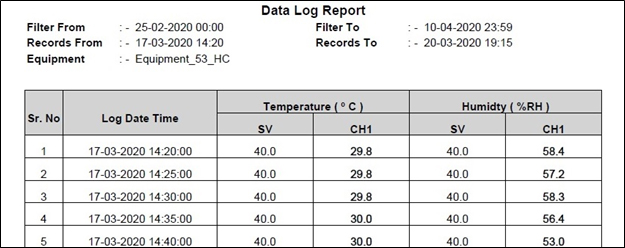
Review Log: User can Review the Log after viewing the Data Log
Approve Log: User can Approve Log After Review
View Approve Log: User can View Approve Log

MKT Analysis: Report for MKT Analysis on Daily, Weekly and Monthly Basis
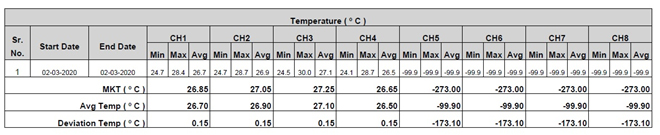
Alarm Log
View Alarms: Alarms which have been generated are displayed here with Log Date and Time and Alarm Description. User can also Acknowledge Alarm. View Alarm Log Report is also given.
Alarm Audit Trail: User can view Alarm Audit Trail with Selection of Date and Time. User wise and Equipment wise Audit Trail is given.
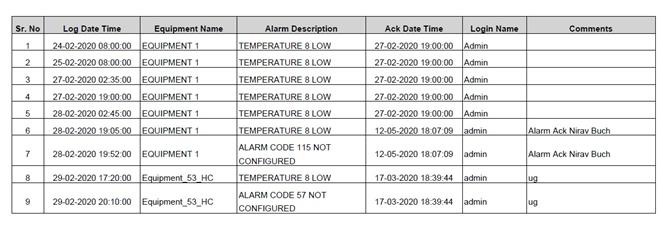
Audit Trails
User Audit Trail: User Audit Trail Report with Activities of Users.
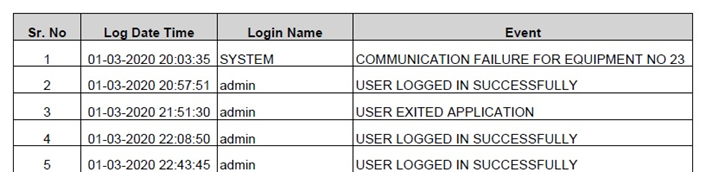
Equipment Audit Trail: Audit Train of Equipment Report with Date & Time, Equipment Name, Login Name, Parameter and its Old Value, New Value and Comments from User.
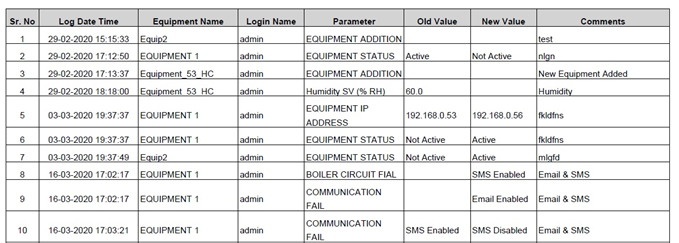
SMS Audit Trail: Report with Log Date & Time, Equipment Name, Mobile No., SMS Message and Status (Sent or Failed). This Report is with Filers of Mobile No. and Message.

Email Audit Trail: Report with Log Date & Time, Equipment Name, Email Address, Email Message and Status (Sent or Failed). This Report is with Filers of Email Address and Message.
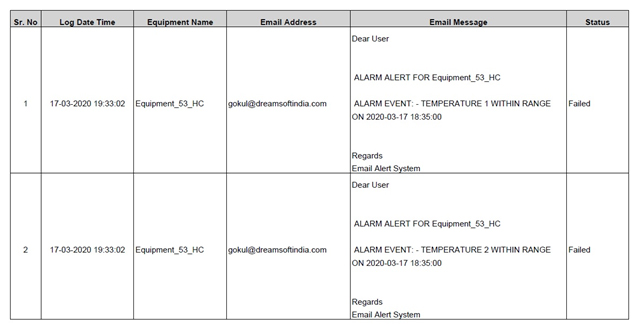
Archive Analysis
Database of Prior Date which has been Restored using Archive Restore is used to view below Reports. When user wants to view data of earlier date and do below functions, this module can be used.
- View Data Log: Data Log Report in Archive Mode
- Review Data Log: Review Data Log Report in Archive Mode
- Approve Data Log: Approve Data Log Report in Archive Mode
- User Audit Trail: User Audit Trail Report in Archive Mode
- Equipment Audit Trail: Equipment Audit Trail Report in Archive Mode
- Alarm Audit Trail: Alarm Audit Trail in Archive Mode
- SMS Audit Trail: SMS Audit Trail Report in Archive Mode
- Email Audit Trail: Email Audit Trail in Archive Mode
Others
- Change Password: For the User Logged in, he can change the password by giving Current Password with New and Confirm Password. Application will be logged out with Password Change.
- Logout: Application Logout for User
- Exit: Exit Application
